Body
Overview
The instructions below will walk you through the steps you need to take when you first log in to the Illinois Tech Portal, which is your "university account." When you first log in you will be asked to set up your multifactor authentication (MFA) preferences, which are required for additional security.
Before You Get Started
- We recommend activating your account via your computer versus a smartphone for the best user experience.
- The process should take just a few minutes to complete. However, be mindful that the session will end after several minutes of inactivity, so if you start and then walk away, you may need to start over.
- When you login you will be redirected to https://iit.okta.com. Okta is the provider of our identity and access management (IAM) software.
- You will need to have your cell phone nearby when you activate your account, since you will be asked to use it for multifactor authentication (MFA) purposes. Note that using your personal mobile device is not required, but it is highly recommended, as it is the quickest and most convenient method for MFA.
Resolution
Here are the step-by-step actions you will need to take:
- Go to the Illinois Tech Portal (portal.iit.edu) and log in. The log in button is in the top right.
- You will be redirected to an Okta login page.
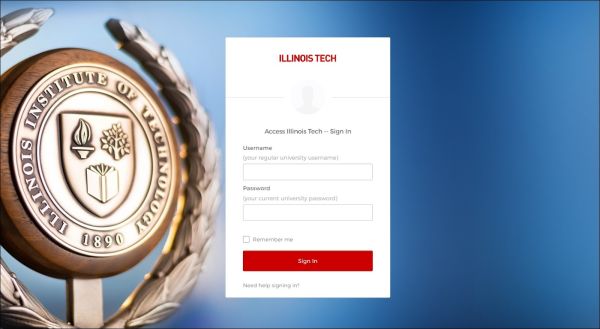
- Sign in with your university username and password. If you are a new student, staff, or faculty member, you will have received an email with a temporary password to log in. For your first log in, you will be immediately redirected to set up your password and account recovery information. Have your phone nearby — you will need it to verify your identity!
- Set up Multifactor Authentication (MFA).
- Click “Create My Account.”
Additional Information
Need additional information or assistance? Please contact the Support Desk.