Overview
Multifactor authentication (MFA) is a security measure that requires multiple methods of authentication before you are granted access to a website. You will not need to use MFA each and every time you log in, but if you are logging in from a new location, with a new device, or if you haven't logged in a while, you will need to provide this extra step to confirm your identity.
You will see a few options to choose from setting up your multifactor authentication (MFA) preferences. The fastest method is "Okta Verify," a free application. We strongly recommend setting up Okta Verify because it is the most convenient for the majority of end users with smartphones.
Resolution
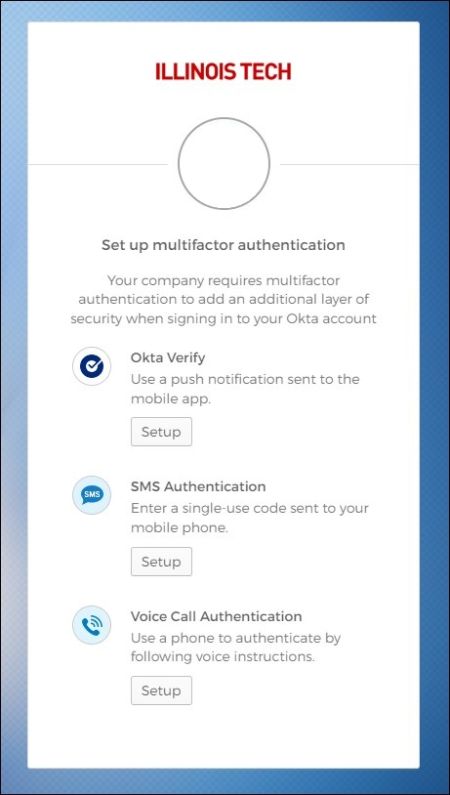
- Okta Verify (recommended)
- SMS Authentication (standard text rates apply)
- Voice-Call Authentication (a mobile phone is recommended for this option)
- Adding and Changing MFA Options
Okta Verify (recommended)
For this step, you will need your cell phone with you and your computer. You will download the Okta Verify app on your phone, and then link it to your Illinois Tech account.
- Select your phone type.
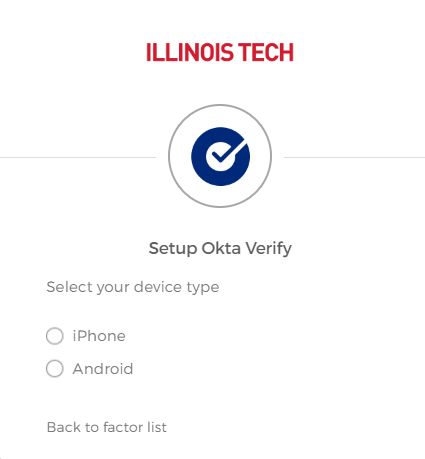
- On your cell phone, open the App Store (iOS devices) or Google Play Store (Android devices).
- Search for “Okta Verify” (the app is free). This is the App image:
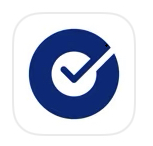
- Select Get or Install. Once installed, open the application, and click Get Started.
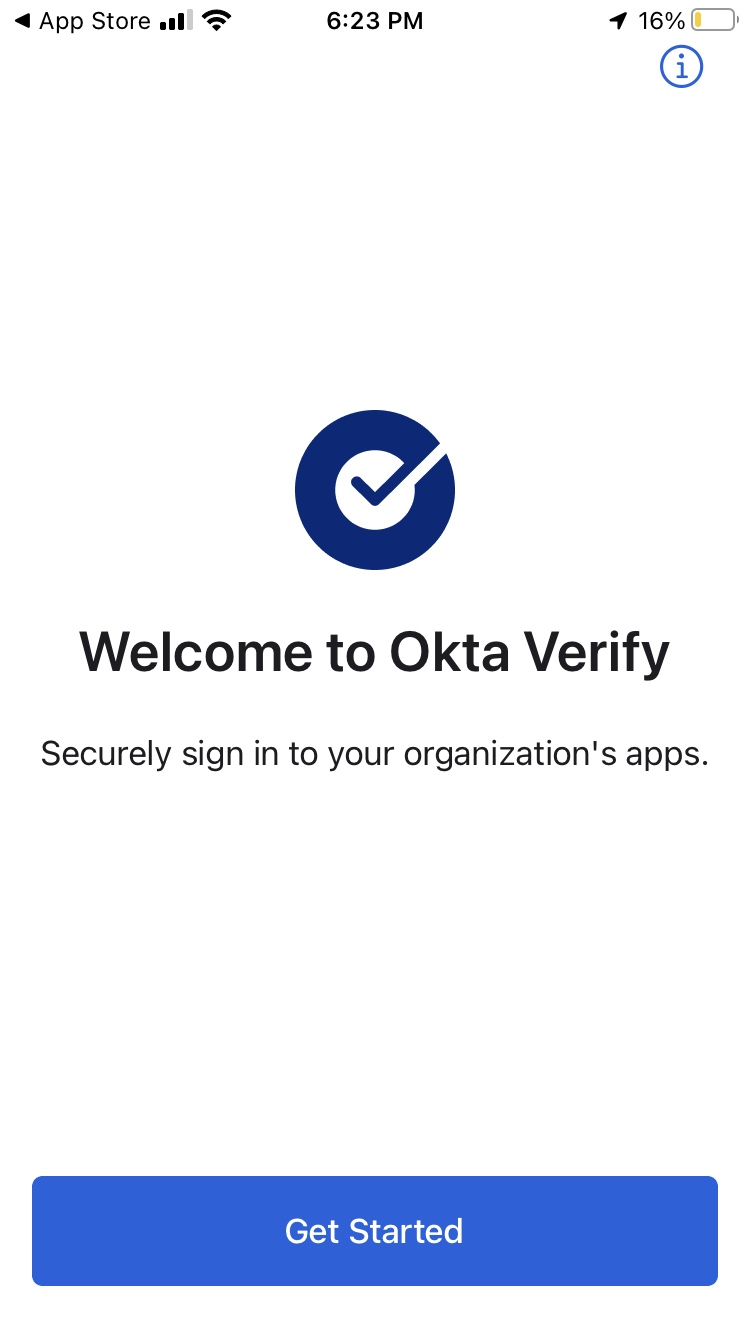
- On the “Choose Account Type” screen, select the Organization option that appears near the center.
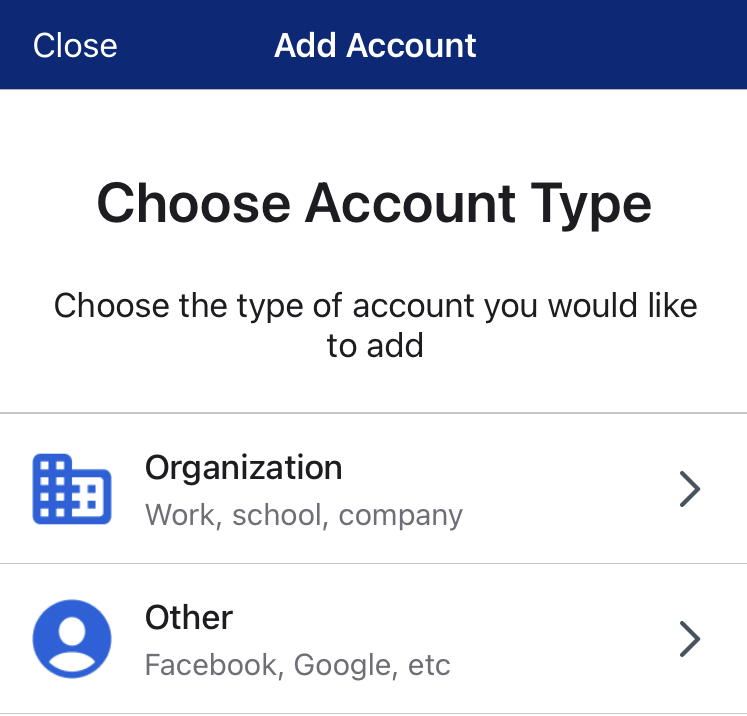
- It will ask if you have a QR Code. Select Yes, Ready to Scan. This will open your camera. (The "No, Sign In Instead" option is not enabled for our university at this time.)
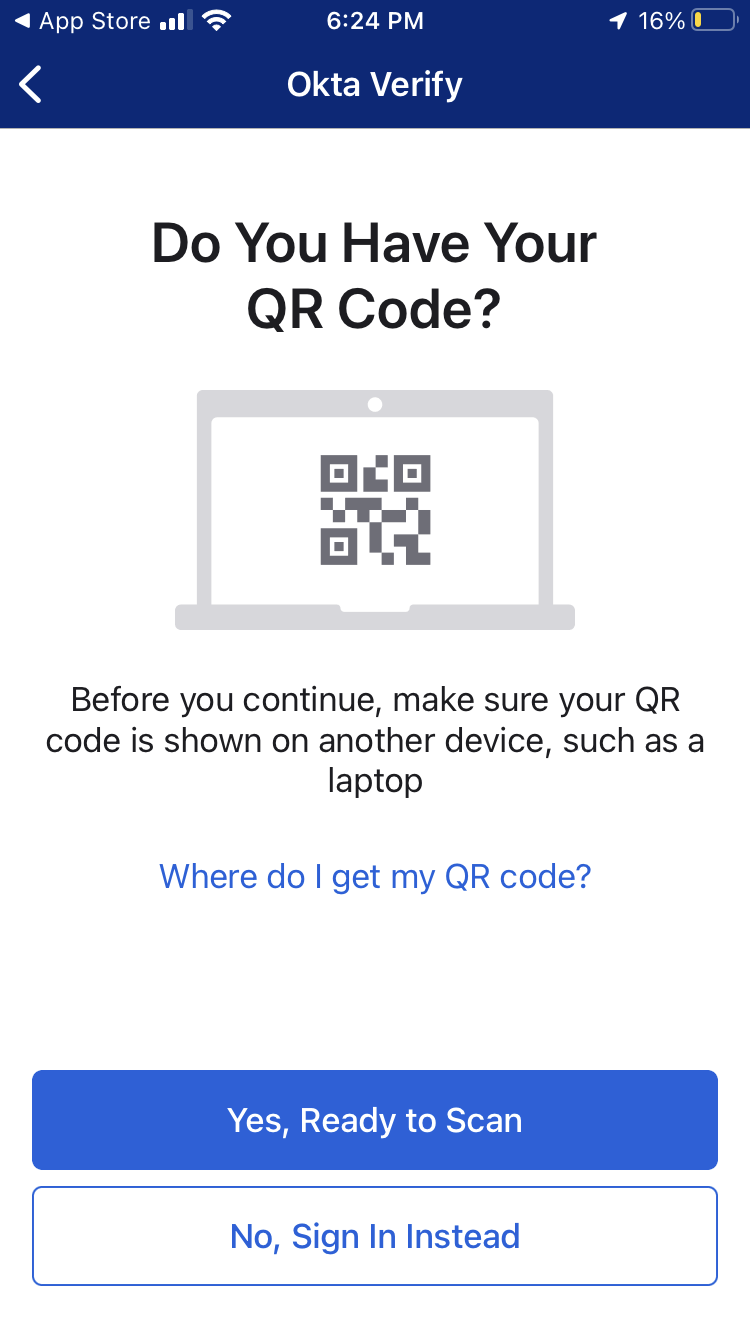
- Go back to your computer screen and select the Next button.
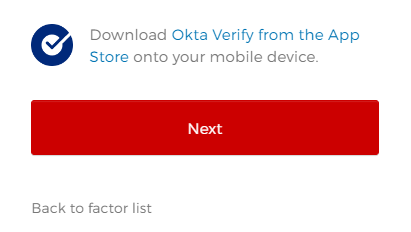
- A QR Code will be shown on the screen.
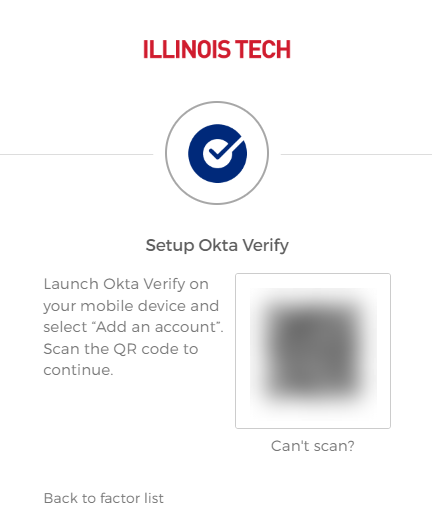
- Hold your cell phone camera up to the code, and it will register your account.
- Allow push notifications. On your cell phone, Okta Verify will ask if you want to allow push notifications. Click Yes! This will allow Okta Verify to automatically send you a push notification when you log into your Illinois Tech Portal account to verify who you are. With this option, you can simply click “Yes, it’s me” and move along with your access, instead of receiving a text message and then typing in a code on your computer.
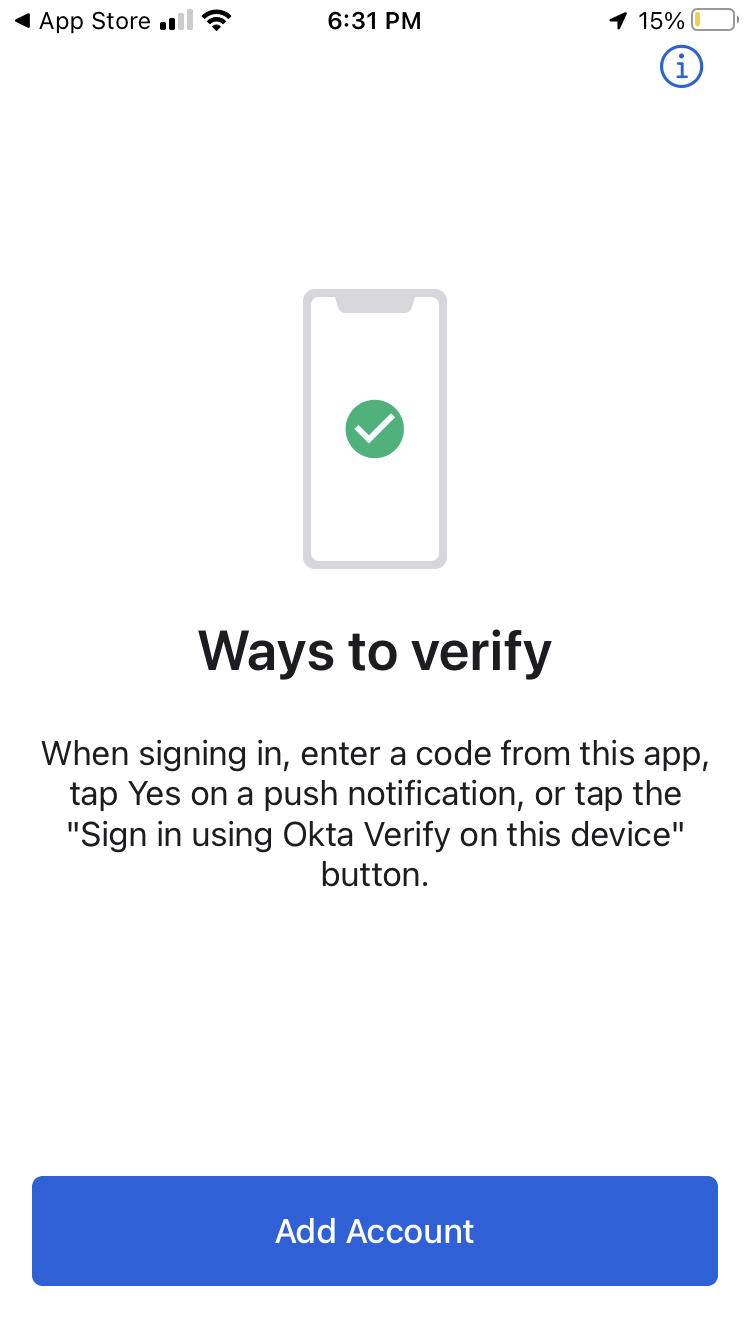
- You should see an “Account Added” message, and that completes the Okta Verify activation.

- Do not delete the Okta Verify app from your phone!
Setting up additional forms of MFA
After you set up Okta Verify, we recommend adding one more method of MFA, either SMS (text), or a voice call. Those instructions are below. NOTE: Okta automatically uses the form of MFA you set up most recently, so if you want to use Okta Verify, as recommended, you'll want to select that option as your MFA preference at your Illinois Tech Portal login screen. See instructions under the "Adding and Changing MFA Options" dropdown on this website.
SMS Authentication (Text messaging)
This feature allows you to authenticate using a one-time numerical passcode that is sent to your phone in an SMS (text) message. You will receive the text, and enter the code on login screen in the "Enter Code" field.
- Select your country from the drop-down.
- Enter your mobile phone number. (Do not include country code. Enter numbers only; no dashes.)
- Click Send Code.
- Check your phone for a text message with a security code.
- Enter the code on the screen in the Enter Code field.
- Click Verify.
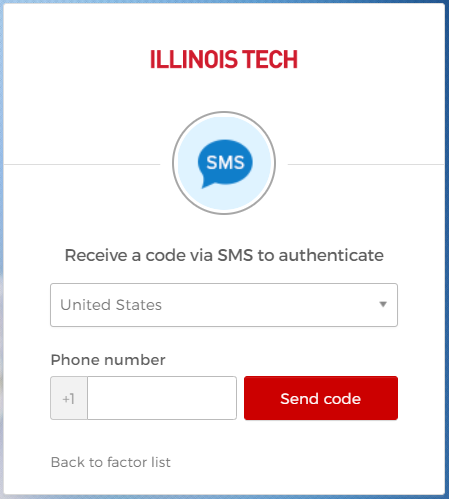
Voice-Call Authentication
When the voice-call authentication option is activated and you sign into the Illinois Tech Portal for the first time, you will receive a phone call that will provide a code, and then you will enter that code on the MFA screen. If you choose to enable this method of MFA, we recommend using a mobile phone number instead of an office phone, so that you are not limited to verifying your identity with this method from one static location.
- Select the country your phone number is from in the Country drop-down list.
- Type your phone number in the Phone number field. Do not include the country code, leave out any dashes, or leave out the leading zero if your country's phone system uses them.
- Click Call. You will receive a phone call and the code will be provided in the spoken message. Click Redial if you do not receive a phone call right away.
- Answer the phone, and type the code you hear in the Enter Code field.
- Click Verify.
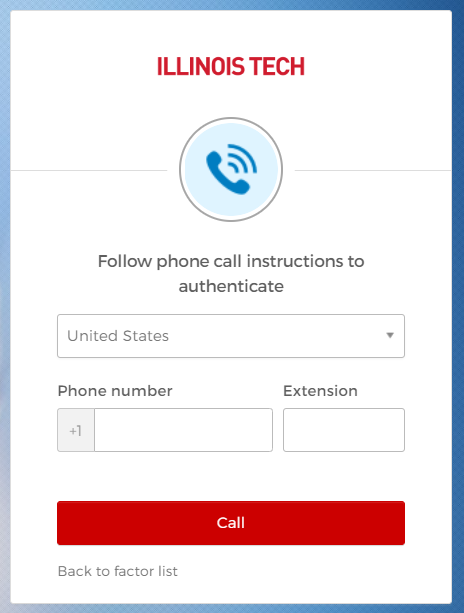
Adding and Changing MFA Options
Adding MFA Options
When you are logged into the Illinois Tech Portal, you can set up additional MFA options in your Account Settings. Click on your photo icon in the top right and go to Account Settings. Scroll down to the Password Management Section, and click the Open Security Settings button.
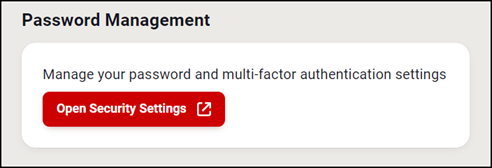
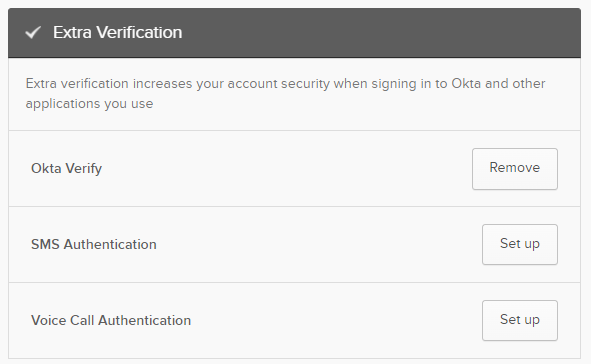
Please note: if you have chosen more than one MFA option for your account, and you are prompted for an additional authentication method, by default the system will prompt you for whatever option you happened to use last.
Changing your preferred MFA options
When you are at your Portal login screen, there is a drop-down menu where you will be able to select your preferred method of authentication. See screenshot below. (If you are already logged in, log out first and login again at https://portal.iit.edu)
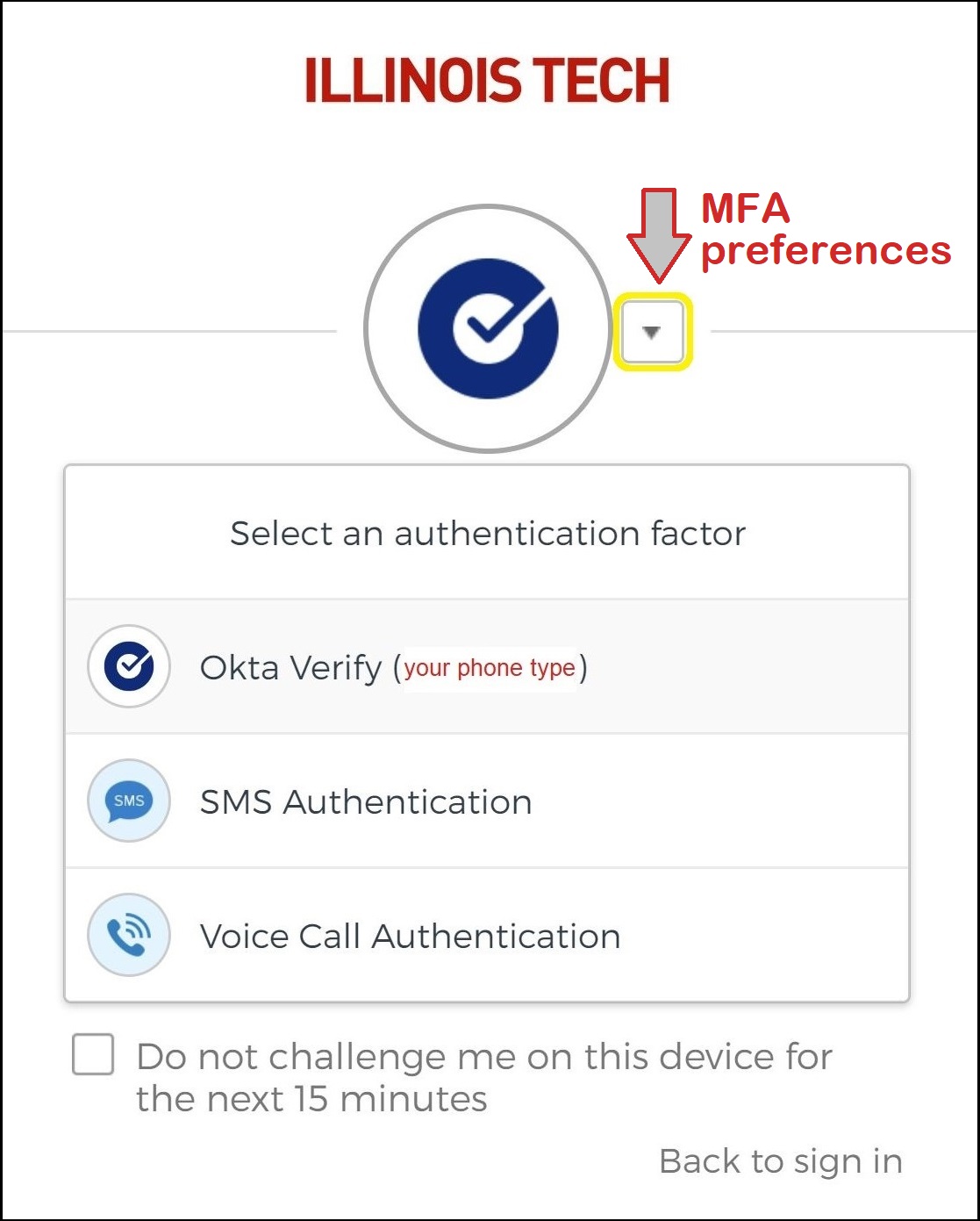
Additional Information
Need additional information or assistance? Please contact the Support Desk.